Welcome Screen
The Welcome Screen begins the process of creating an account in STEP.
Figure 2- 1 Welcome Screen
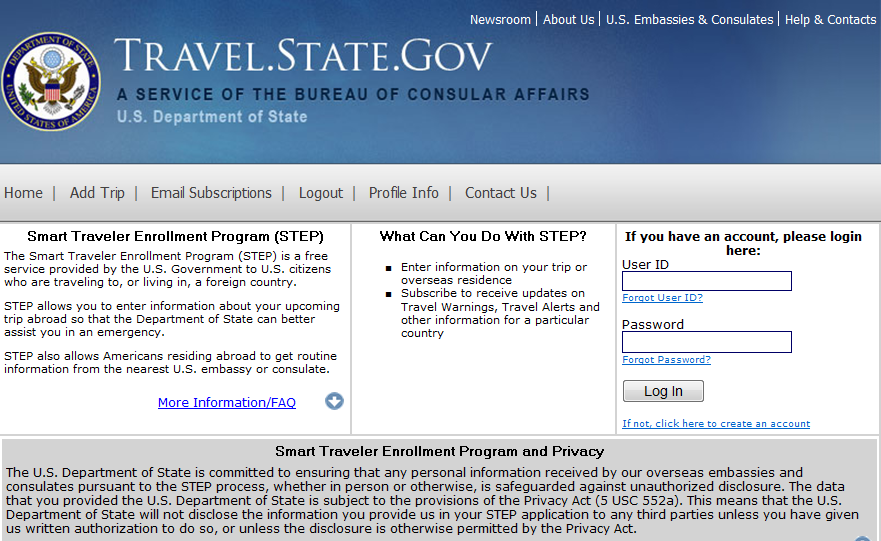
What is an Account? |
An account is a way to save your personal data within the system, such as personal information, emergency contacts, passport information, and Privacy Act Waivers. When you log in, this information can be used again to create a new trip in your existing account. This will allow you to add, update, edit, or delete trip information quickly without reentering your personal data. |
Why Create an Account? |
Creating an account will allow you to return to the Travel Enrollment website by logging in with a username and password. Once you are logged in, you will have access to any data you have previously entered about yourself and your travels. All of your personal information, emergency contact information, and previous trip information will be stored in your profile. It is recommended that all users create an account to minimize the amount of data entry associated with each visit to online travel enrollment. If you are a frequent traveler, live abroad, or expect your travel plans to change, we specifically recommend creating an account for the ability to update your information when returning to the website. Note: Online enrollment also allows users to enroll a trip without creating an account. However, you will not be able to modify this information once you have entered it without creating an account |
Account Types |
Users can choose to create an individual account, or an organizational account.
|
Welcome Screen |
The Welcome Screen begins the process of creating an account in STEP. Figure 2- 1 Welcome Screen
|
How to Create an Account |
To create an individual account in STEP: |
|
Step |
Action |
|
1 |
Go to the Welcome screen of STEP, https://step.state.gov. (See Figure 2-1) |
|
2 |
Click on the Create Account link. |
|
3 |
From the Create Account screen, select the Individual Account type. (See Figure 2-2) |
|
4 |
Enter your desired user ID, password, security question and answer in the Start Screen. |
|
5 |
Click the Next button. |
|
6 |
Enter your personal information to be stored in your account in the Personal Information screen. |
|
7 |
Click the Next button. |
|
8 |
Enter your passport information to be stored in your account in the Passport Info page. |
|
9 |
Click the Next button. |
|
10 |
Enter the information for an emergency contact on the Contacts Screen (see the topic Create Account: Emergency Contacts). |
|
11 |
Click the Next button. |
|
12 |
Select the level of waiver desired for the Privacy Act. |
|
13 |
Click the Next button. |
|
14 |
Review the information provided about your account on the Confirm screen. |
|
15 |
Is the information provided correct? · If yes, click the Finish button · If no, click the Previous button to edit information already provided. |
How to Create an Account |
To create an organization account in STEP: |
|
Step |
Action |
|
1 |
Go to the Welcome screen of STEP, https://step.state.gov. (See Figure 2-1) |
|
2 |
Click on the Create Account link. |
|
3 |
From the Create Account screen, select the Organization Account type. (See Figure 2-2) |
|
4 |
Enter your desired user ID, password, security question and answer in the Start Screen. |
|
5 |
Click the Next button. |
|
6 |
Enter your Organization Name and personal information to be stored in the Organizational Point of Contact screen. |
|
7 |
Click the Next button. |
|
8 |
Review the information provided about your account on the Confirm screen. |
|
9 |
Is the information provided correct? · If yes, click the Finish button · If no, click the Previous button to edit information already provided. |
Figure 2-2, Create Account Screen |
Figure 2- 2 Create Account Screen
|